Bulk Host Actions
You can perform bulk actions on all the session hosts, or on selected sessions hosts, in a host pool.
Note: Many of the tasks listed below can be run by scheduling the task. See Manage Schedules for Tasks for details about creating a schedule.
To perform a bulk host action on all session hosts:
-
Locate the host pool you wish to work with.
-
From the action menu, select Manage Hosts.
-
Select one of the following bulk actions:
-
Add New: Add a new session host the host pool. See Add a new session host to a dynamic host pool and Add a new session host to a static host pool for details.
-
Re-size/Re-image: See Resize/re-image a host pool for details.
-
Restart: See Restart a Host Pool for details.
-
Power on: Power on all the hosts.
-
Power off: See Power Off a Host Pool for details.
-
Request logs: Download the selected logs to a zip file.
-
Exclude from auto-scale: Exclude all the hosts from auto-scale.
-
Activate: Take all the hosts out of drain mode.
-
Deactivate: Put all the hosts into drain mode.
-
Delete all: See Delete Hosts, Host Pools, and Workspaces for details.
-
Message Users: Send notifications to all the users connected to all the hosts in the host pool.
-
Disconnect Users: Disconnect all users from all session hosts.
-
Log off users: Sign out all users from all session hosts.
-
Run script: Run a PowerShell command on all the hosts in the host pool. See Run Bulk Host Scripted Actions for details.
-
Exclude from auto-scale selected: See Auto-scale Session Host Scale In-Out Restrictions for details.
Note: Some bulk actions noted above allow you to perform the action in groups. You need to enter the following:
- Process Host in Groups Of: Type the number of concurrent operations for the bulk action.
Number of failures before aborting: Type the number of failed tasks before the process stops.
To perform a bulk action on selected session hosts:
-
Locate the host pool you wish to work with.
-
Select the host pool's Name to view all the session hosts in the host pool.
-
In the list of session hosts, select the one(s) you want to work with by selecting them in the
 column.
column.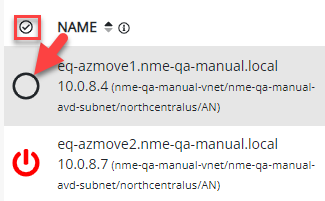
-
Once you have selected all the desired session hosts, select Select bulk action, and then select any of the relevant actions that apply to the session hosts.
Note: For example, you have 5 session hosts in the host pool, with 3 powered on and 2 powered off. The action menu displays (this is a partial list of relevant actions):
-
Power off selected (3)
-
Power on selected (2)
-
Restart selected (3)
That is, only the 3 session hosts that are powered on can be powered off or restarted. Only the 2 session hosts that are powered off can be powered on.
-
Run Bulk Host Scripted Actions
Delete Hosts, Host Pools, and Workspaces